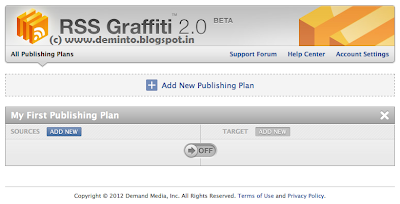How To Save Your Smartphone Battery
In today smart phones battery is very disappointed because smart phones
have many features and take more than more battery for working. Whole
world smart phones company find out solution for this problem but not
successful not yet. There is no option for you to increase your battery
capacity.So,why not take some useful tricks for increase your battery
capacity.

How To Save Smartphone Battery
- Firstly reduce your smart phone brightness because if your smart phone big screen means,so that’s the reason of your smart phone capture more battery.
- If your smart phone battery low certainly don’t use wi-fi and bluetooth.
- Check your smart phone power setting.For this,first go to setting, then click on about phone.Then choose battery use option.Whereby you know where my smart phone most reduce battery.
- Mostly smart phone battery use on 3g network.So,try to keep your on 2g network.
- If any application working in background please install such types of apps.
- If you are gonna to out of station take a power sorce for recharge battery in any time.