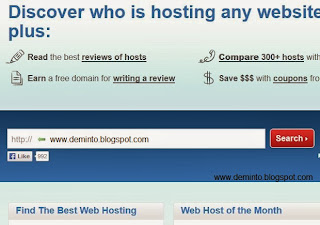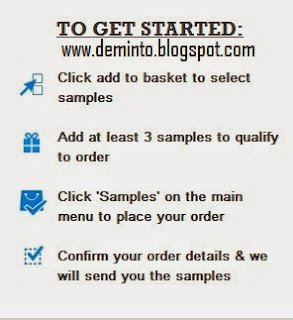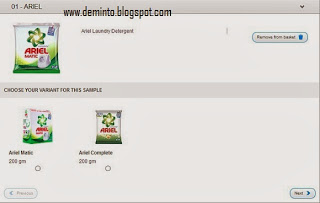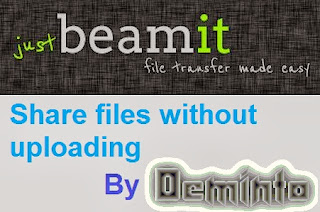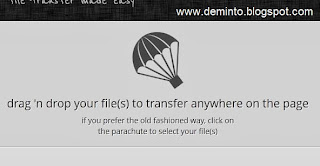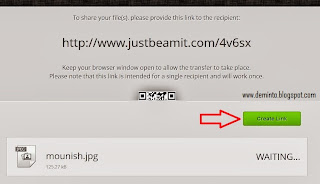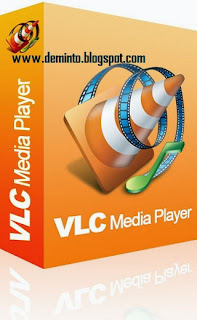VLC Media Player : Unknown 50 Shortcut Keys
As we all know VLC (VideoLan Client) is the best media player. It is a portable, free and open-source, cross-platform media player and streaming media server written by the VideoLAN project. VLC was released on 1st February 2001. In Past VLC name is VLS (VideoLan Server). VLC support highly customized skins. It supports all types of video format and all kinds of audio formats. It also supports online streaming video. It also supports subtitles. I love VLC because it supports many video formats. It is one of useful software for window's users. If you also love and use VLC media player. So, There is good news for you today because I will give you VLC shortcut keys.
Here the shortcut keys of VideoLAN Client(VLC):
Most used:
F - Full-screen mode
Space - Pause or play movie
V - Subtitles on/off
B - Audio track cycle
Ctrl+Arrow Up/Ctrl+Arrow Down - Adjust Volume
Mouse actions:
Double click - Full-screen
Scroll - Volume or Position (see settings)
Right click - Local menu (play controls, audio/video)
Movie Navigation:
Ctrl+D - Open disc menu
Ctrl+F - Open folder (browse folder menu)
Ctrl+R/Ctrl+S - Advanced open file
Ctrl+O - Open single file(s)
M - Mute and Unmute audio
P - Play movie (from the very beginning)
S - Stop movie
Esc - Exit full-screen mode
[+]/-/= - Faster, slower, normal
A - Aspect ratio
C - Crop screen
G/H - Decrease subtitles delay / Increase subtitle delay
J/K - Decrease audio delay / Increase audio delay
Z - Change zoom mode
Ctrl+1, Ctrl+2, Ctrl+3, Ctrl+4 - Recent media (in Media - Recent media menu)
T - Showtime
Ctrl+T - Go to time
Jump in playback:
Shift+Arrow Left/Arrow Right --> Very short jump (3 seconds)
Alt+Arrow Left/Arrow Right --> Short jump (10 seconds)
Ctrl+Arrow Left/Arrow Right --> Medium jump (1 minute)
Ctrl+Alt+Arrow Left/Arrow Right --> Long jump
Manage VLC, Playlists, and Special Commands:
Ctrl+H - Hide / unhide controls
Ctrl+P - Preferences/ Interface settings
Ctrl+E - Adjustments and audio/video effects
Ctrl+B - Edit bookmarks
Ctrl+M - Open messages
Ctrl+N - Open network
Ctrl+C - Open capture device
Ctrl+L - Open playlist
Ctrl+Y - Save playlist
Ctrl+I/Ctrl+J - Media information
Alt+A - Open audio menu
Alt+H - Open help menu
Alt+M - Open media menu
Alt+P - Open playlist menu
Alt+T - Open tool menu
Alt+V - Open video menu
Alt+L - Open playback menu
D - Show movie path
N - Play next movie from playlist
F1 - Show Help
F11 - Window full-screen (not equal to pressing F)
Alt+F4, Alt+Q or Ctrl+Q - Quit VLC
You are most embraced to ask anything if not cleared; Please share this post.